About
Recommendations
After the computer test, in addition to the obtained result, we perform the recommendation system.
Recommendations for software has to solve the most common problems by e.g. installing latest drivers, setting the appropriate amount of cache, increase free disk space, change color depth, resolution etc.
The program finds these fundamental issues and proposes solution.
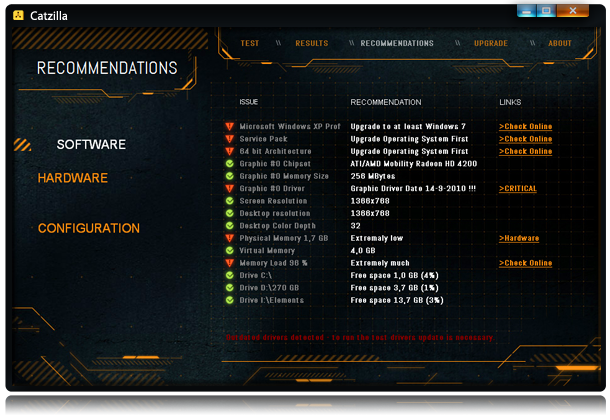
Another type is a hardware recommendations
Catzilla on the basis of the users' results proposes replacement of computer components to speed up computer performance.
You get information that replacing a component (such as a graphics card) to the better one, quoted in the statement, you'll get result growth in the test. In addition, you'll get the price of a component on eBay.
Ultimately, we gonna give you not only the price and the value of which the result will be improved, but also you 'll get redirection to the nearest service point where you will be able to buy and replace that part.
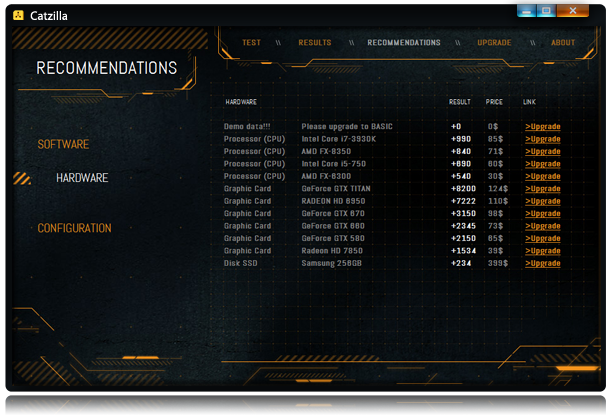
How does it work?
Imagine that X has the same computer as yours, except that it has a better graphics card.
You performing a test get reliable information, that having the same computer as X, and replacing the graphic card to the same as his, you'll get the same increase in performance.
Of course, the number of suggestions/recommendations depends on how many people perform our test. The more tests is done, the more we'ill have recommendations for new users.
If it happens that at the moment we do not have a recommendation for you, please check even after a week again, because our test database is growing every day by thousands of new computers.
Manual
1. Go to: http://www.catzilla.com/download and download latest ALLBenchmark Catzilla.
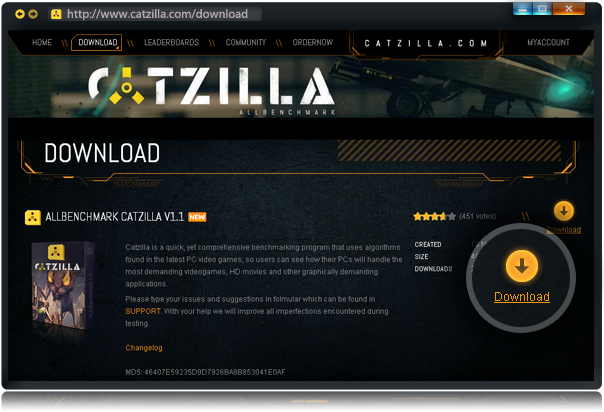
2. Install downloaded file.
3. Register on www.catzilla.com/profil/register menu [MYACCOUNT/REGISTER]
You can register with one click using your social network account (FB, Twitter, Google)
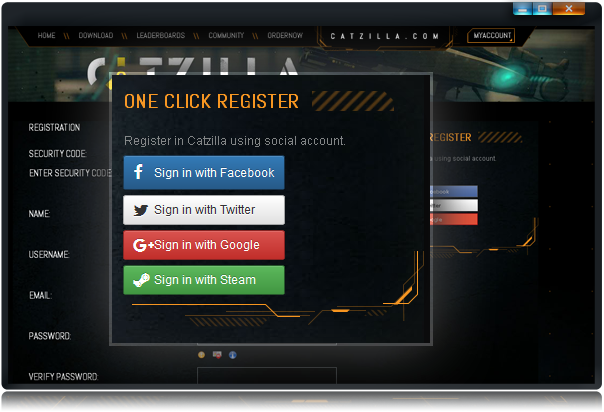
or fill in all required fields in register form.
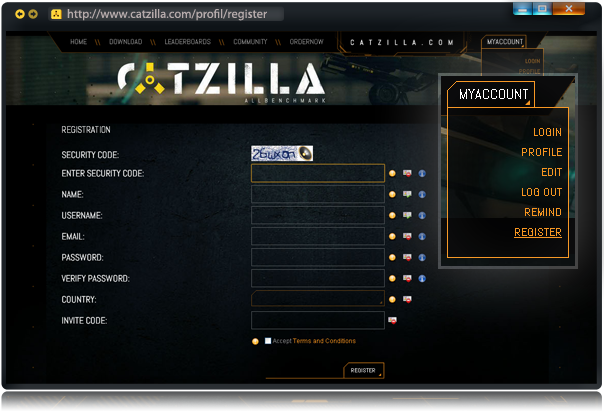
4. At email you provided during registration, we'll send a confirmation link (if you don't see any email from us, please check SPAM folder). Click link to confirm your registration account. (not necessary in social network registration)
5. Log in [menu MYACCOUNT] www.catzilla.com/profil
6. Copy CODE from your profile.
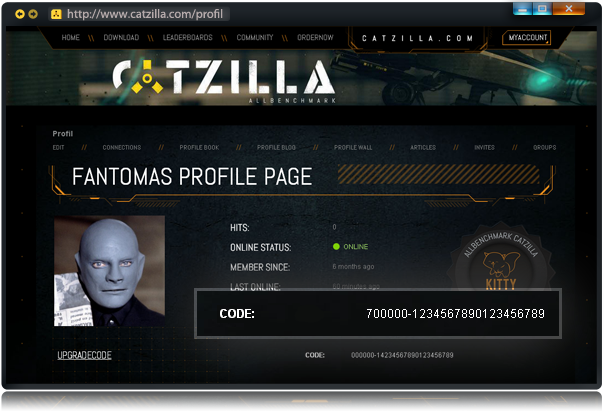
7. Run Catzilla - you can find shortcut icon on your desktop.
8. Click \\ UPGRADE \\ and in [ENTER UPGRADE CODE] paste copied from your profile CODE and press [>SEND]
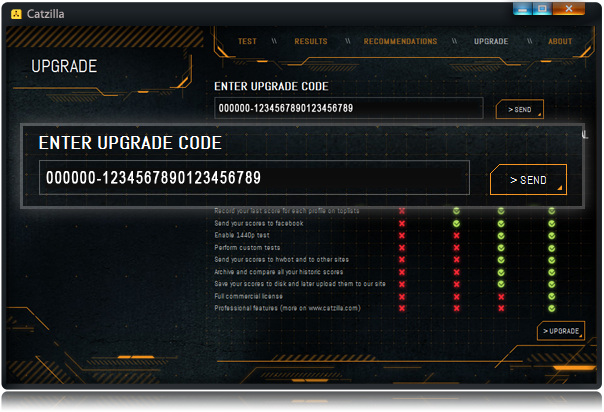
9. Go to menu \\ TEST \\ (in Catzilla program) and select >MAIN< from the left menu. Choose one of available tests and click [>RUN ALL_BENCHMARK] After the test you will receive the score and a badge, depending on the performance of your hardware. The score you get, you can send to your profile on catzilla.com, to hwbot.org or share it on facebook.
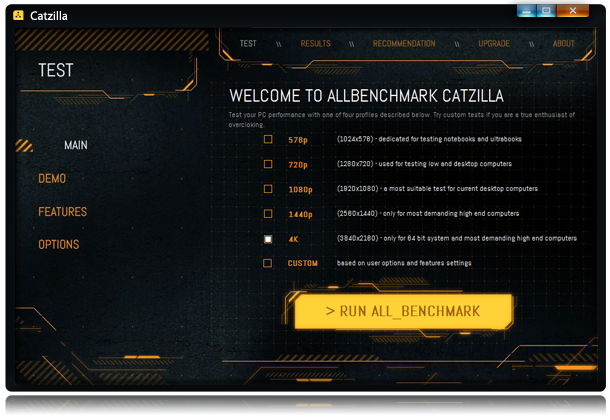
CHECK GAME
10. In the program go to menu \\ TEST \\ and press >CHECK GAME<
11. Select the game title from frequently tested games or from drop down menu and click [>RUN ALL_BENCHMARK]
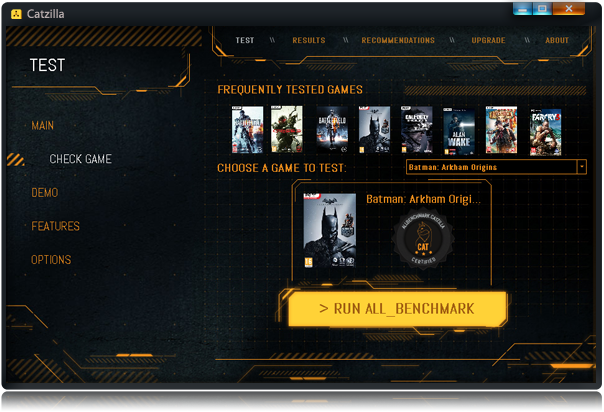
12. Catzilla will test your computer against a selected game. After the test you will receive a detailed report and recommendations if your computer meets requirements of a game.
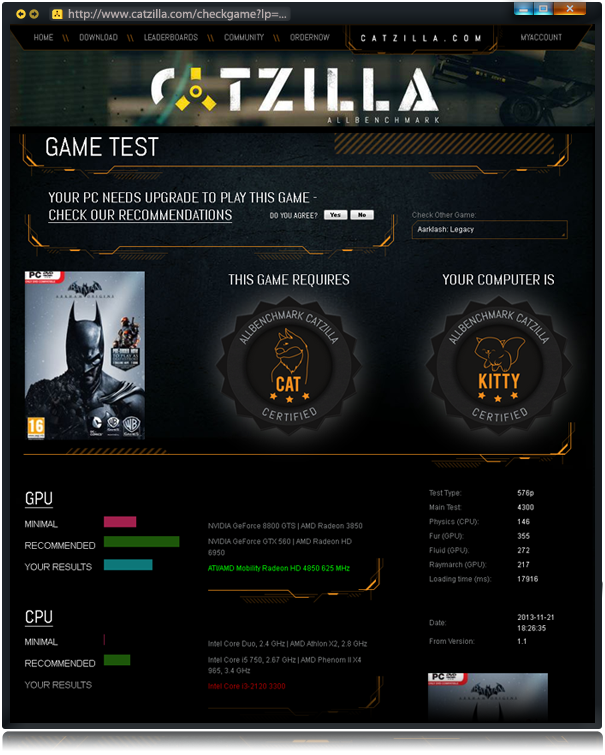
Catzilla Steam
CONNECTING CATZILLA STEAM WITH CATZILLA.COM PROFILE
After registering on Catzilla.com you will be able to:
-
See details of all your historic scores:

- Send your scores to Catzilla Top Lists
- Send your scores to HWBOT
- Share your scores on Facebook:

- and many more...




